| .github | ||
| bin | ||
| config | ||
| misc | ||
| LICENSE | ||

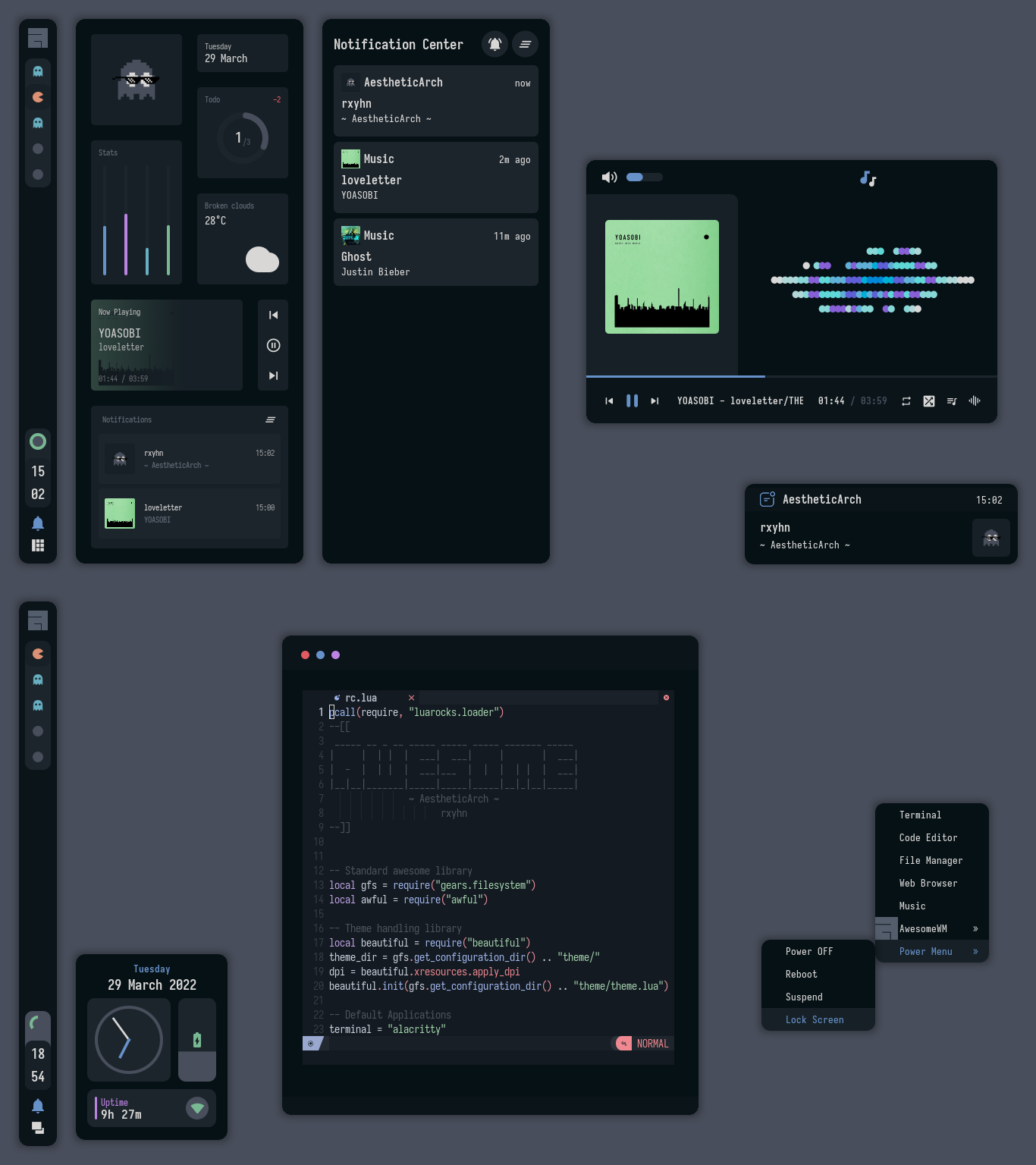
Welcome to my AwesomeWM configuration files!
so yeah now i'm using awesomewm, looks like i'll be use this wm forever.
Because only this wm can satisfy me.
Fyi, I use night colorscheme, and it's so beautiful.
These dotfiles are made with love, for sure.
Here are some details about my setup:
| Programs | Using |
|---|---|
| WM | awesome |
| OS | arch linux |
| Terminal | wezterm |
| Shell | zsh |
| Editor | neovim / vscode |
| Compositor | picom |
| Launcher | rofi |
S E T U P
This is step-by-step how to install these dotfiles. Just R.T.F.M.
-
Install dependencies and enable services
- Dependencies
-
Arch Linux (and all Arch-based distributions)
*Assuming your AUR helper is* `yay` ```shell yay -Sy awesome-git picom-ibhagwan-git wezterm rofi todo-bin acpi acpid \ wireless_tools jq inotify-tools polkit-gnome xdotool xclip maim \ brightnessctl alsa-utils alsa-tools pulseaudio lm_sensors \ mpd mpc mpdris2 ncmpcpp playerctl --needed ```
-
Services
# For automatically launching mpd on login systemctl --user enable mpd.service systemctl --user start mpd.service # For charger plug/unplug events (if you have a battery) sudo systemctl enable acpid.service sudo systemctl start acpid.service
-
Install needed fonts
You will need to install a few fonts (mainly icon fonts) in order for text and icons to be rendered properly.
Necessary fonts:
Once you download them and unpack them, place them into
~/.fontsor~/.local/share/fonts. -
Install my AwesomeWM configuration files
Clone this repository
git clone https://github.com/rxyhn/dotfiles.git cd dotfilesCopy config and binaries files
cp -r config/* ~/.config/ cp -r bin/* ~/.local/bin/ cp -r misc/. ~/You have to add
TODO_PATHin your env variableexport TODO_PATH="path/to/todo" -
Configure stuff
The relevant files are inside your
~/.config/awesomedirectory.-
User preferences and default applications
In
rc.luathere is a Default Applications section where user preferences and default applications are defined. You should change those to your liking.Note: For the weather widgets to work, you will also need to create an account on openweathermap, get your key, look for your city ID, and set
openweathermap_keyandopenweathermap_city_idaccordingly.
-
-
Lastly, log out from your current desktop session and log in into AwesomeWM.
F E A T U R E S
These are the features included in my AwesomeWM setups!
- Beautiful
colorschemeikr, namednightand created by ner0z - Aesthetic
Dashboardngl. - Custom mouse-friendly
ncmpcppUI with album art ofc.-
Preview
this is so aesthetic isn't it?
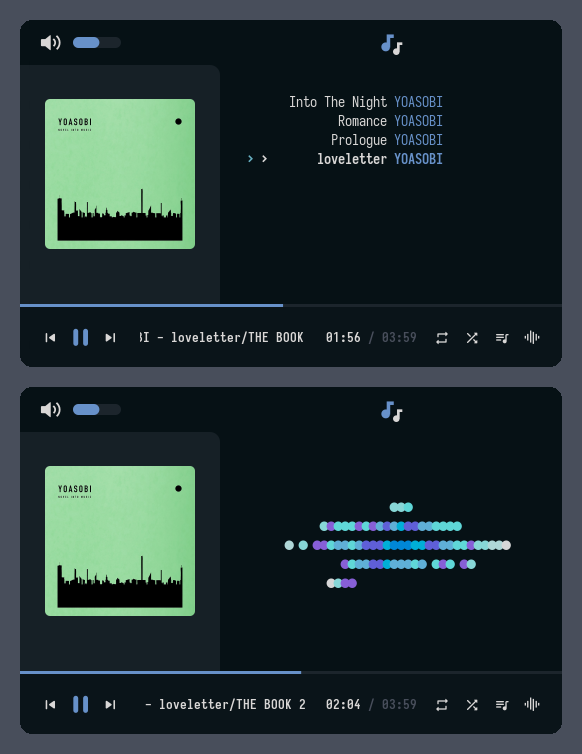
-
Word Clock Lockscreenwith PAM Integration-
A beautiful word clock is on the lockscreen!
Preview
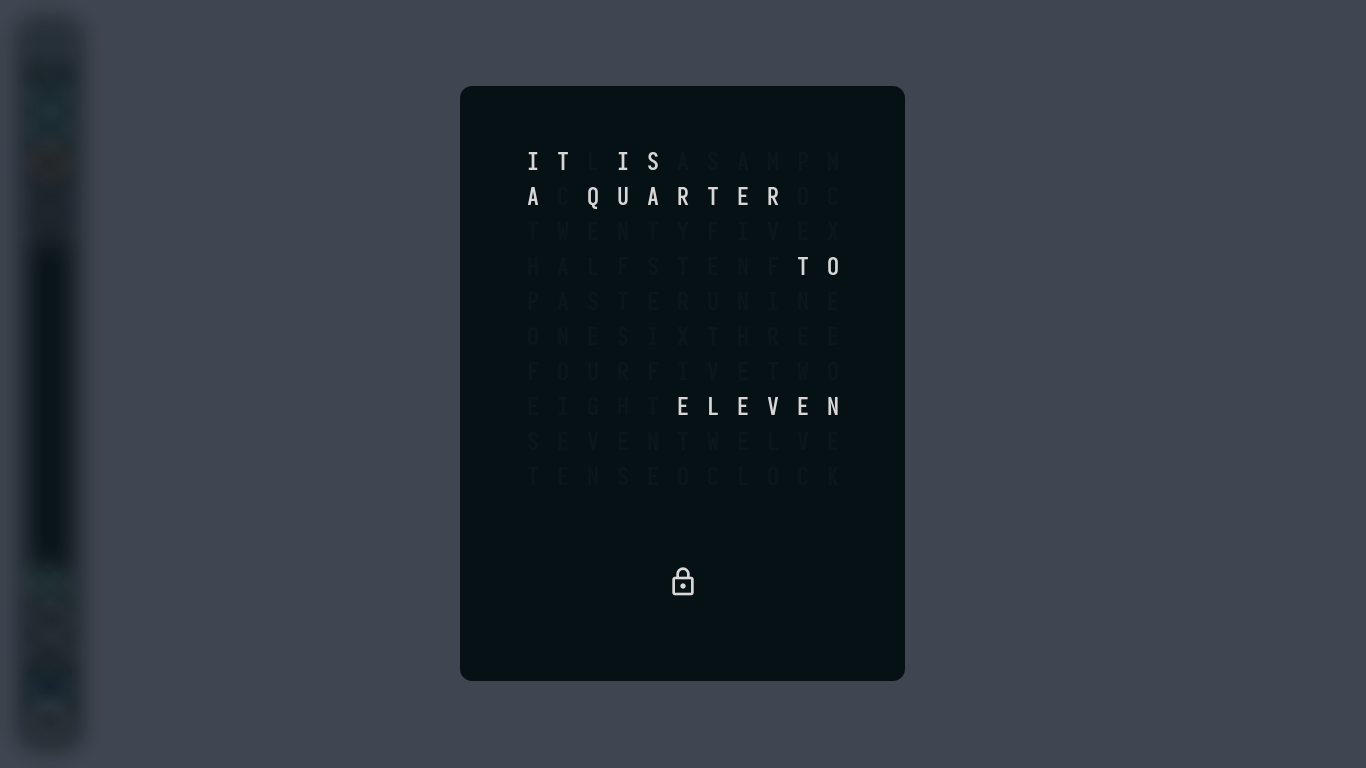
-
- Notification Center
- Control Panel
- ToDo Reminder
- Battery Indicator
- PopUp Notifications
- Applications Launcher
- Some Tooltip Widget
- Hardware Monitor
K E Y B I N D S
I use super AKA Windows key as my main modifier. also with alt, shift, and ctrl
Keyboard
| Keybind | Action |
|---|---|
| super + enter | Spawn terminal |
| super + w | Spawn web browser |
| super + x | Spawn color picker |
| super + f | Spawn file manager |
| super + d | Launch applications launcher |
| super + shift + d | Toggle dashboard |
| super + q | Close client |
| super + ctrl + l | Toggle lock screen |
| super + [1-0] | View tag AKA change workspace (for you i3/bsp folks) |
| super + shift + [1-0] | Move focused client to tag |
| super + space | Select next layout |
| super + s | Set tiling layout |
| super + shift + s | Set floating layout |
| super + c | Center floating client |
| super + [arrow keys] | Change focus by direction |
| super + shift + f | Toggle fullscreen |
| super + m | Toggle maximize |
| super + n | Minimize |
| ctrl + shift + n | Restore minimized |
| alt + tab | Window switcher |
Mouse on the desktop
| Mousebind | Action |
|---|---|
left click |
Dismiss all notifications |
right click |
App drawer |
middle click |
Toggle Dashboard |
scroll up/down |
Cycle through tags |
... And many many more! for more information check awesome/configuration/keys.lua
Acknowledgements
-
Credits
-
Special thanks to

